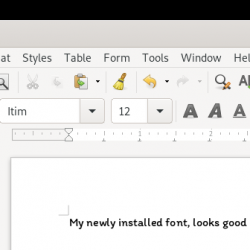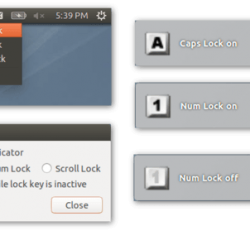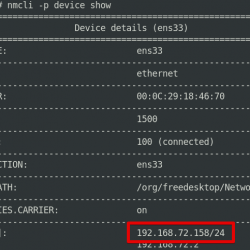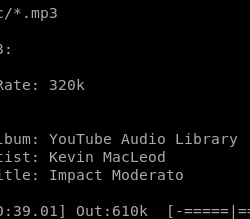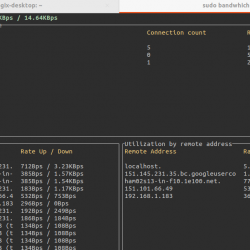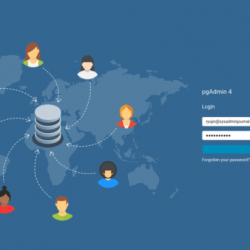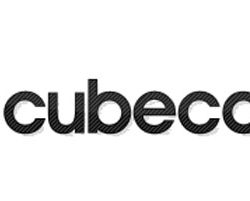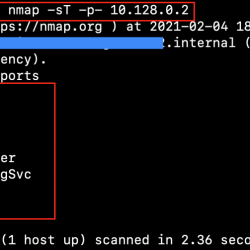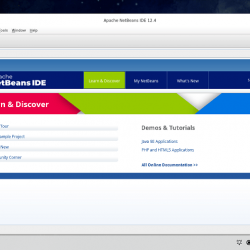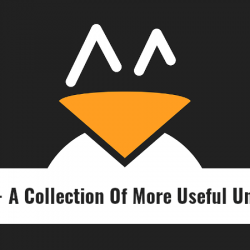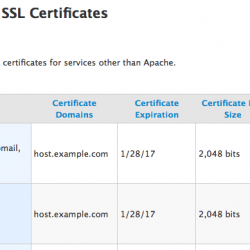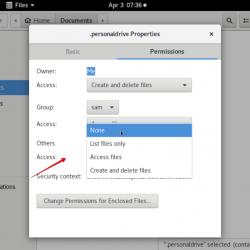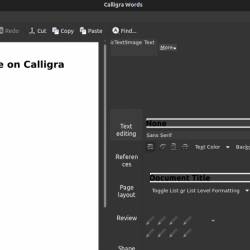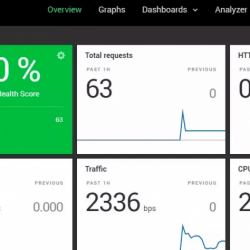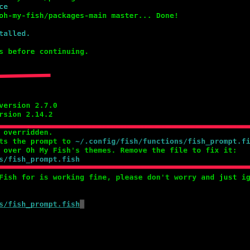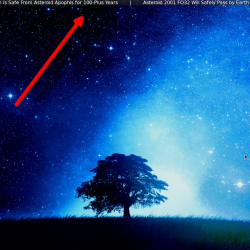在本教程中,我们将向您展示如何安装 Apache 在 Ubuntu 22.04 LTS 上使用 Let’s Encrypt on Ubuntu 22.04。 对于那些不知道的人,Let’s Encrypt 是一个非营利性的证书颁发机构,它提供证书,以便您的网站可以使用安全连接。 证书机器人 是一个开源软件工具,用于集成和管理网络上的 Let’s Encrypt 证书以启用安全的 HTTPS 协议。 它将自动为您管理 Let’s Encrypt 证书。
本文假设您至少具备 Linux 的基本知识,知道如何使用 shell,最重要的是,您将网站托管在自己的 VPS 上。 安装非常简单,假设您在 root 帐户下运行,如果不是,您可能需要添加 ‘sudo‘ 到命令以获取 root 权限。 我会告诉你一步一步的安装 Apache 在 Ubuntu 22.04 (Jammy Jellyfish) 上使用 Let’s Encrypt on Ubuntu 22.04。 对于 Ubuntu 22.04 和任何其他基于 Debian 的发行版,如 Linux Mint、Elementary OS、Pop!_OS 等,您可以按照相同的说明进行操作。
先决条件
- 运行以下操作系统之一的服务器:Ubuntu 22.04、20.04 和任何其他基于 Debian 的发行版,如 Linux Mint。
- 建议您使用全新的操作系统安装来防止任何潜在问题。
- 对服务器的 SSH 访问(或者如果您在桌面上,则只需打开终端)。
- 一种
non-root sudo user或访问root user. 我们建议充当non-root sudo user,但是,如果您在充当 root 时不小心,可能会损害您的系统。
安装 Apache 在 Ubuntu 22.04 LTS Jammy Jellyfish 上使用 Let’s Encrypt
步骤 1. 首先,通过运行以下命令确保所有系统包都是最新的 apt 终端中的命令。
sudo apt update sudo apt upgrade
步骤 2. 安装 Apache Ubuntu 22.04 上的 HTTP 服务器。
默认情况下, Apache 在 Ubuntu 22.04 基础存储库中可用。 现在运行下面的命令来安装最新版本的 Apache 到您的 Ubuntu 系统:
sudo apt install apache2
安装成功后,启用 Apache (在系统启动时自动启动),启动并使用以下命令验证状态:
sudo systemctl enable apache2 sudo systemctl start apache2 sudo systemctl status apache2
您可以使用以下命令确认 Apache2 版本:
apache2 -v
步骤 3. 配置防火墙。
现在我们设置一个简单的防火墙(UFW) Apache 允许对 HTTP 和 HTTPS 的默认 Web 端口进行公共访问:
sudo ufw allow OpenSSH sudo ufw allow 'Apache Full' sudo ufw enable
步骤 4. 访问 Apache 网络服务器。
成功安装后,打开系统上的 Web 浏览器并在地址栏中输入服务器的 IP。 您将获得默认值 Apache 服务器页面:
步骤 5. 创建 Apache 虚拟主机。
首先,创建一个根目录来保存您网站的文件:
sudo mkdir -p /var/www/html/domain.com/
然后,更改目录的所有权和组:
sudo chown -R www-data:www-data /var/www/html/domain.com/
之后,我们创建一个 Apache 为网站的 HTTP 版本提供服务的虚拟主机:
sudo nano /etc/apache2/sites-available/www.domain.com.conf
添加以下文件:
<VirtualHost *:80> ServerName domain.com ServerAlias www.domain.com ServerAdmin [email protected] DocumentRoot /var/www/html/www.domain.com ErrorLog ${APACHE_LOG_DIR}/www.domain.com_error.log CustomLog ${APACHE_LOG_DIR}/www.domain.com_access.log combined <Directory /var/www/html/www.domain.com> Options FollowSymlinks AllowOverride All Require all granted </Directory> </VirtualHost>
Save 和 close 文件,然后重新启动 Apache 网络服务器,以便进行更改:
sudo a2ensite www.domain.com.conf sudo a2enmod ssl rewrite sudo systemctl restart apache2
步骤 6. 安全 Apache 在 Ubuntu 22.04 上使用 Let’s Encrypt。
首先,您需要安装 Certbot 以使用 Let’s Encrypt 获取 SSL 证书:
sudo apt install certbot python3-certbot-apache
接下来,按照以下步骤使用 Let’s Encrypt 获取您的 SSL 证书:
sudo certbot --apache
您将需要按照交互式提示安装证书。 由于我有两个域,我将为这两个域安装 SSL 证书:
Saving debug log to /var/log/letsencrypt/letsencrypt.log Enter email address (used for urgent renewal and security notices) (Enter 'c' to cancel): [email protected] - - - - - - - - - - - - - - - - - - - - - - - - - - - - - - - - - - - - - - - - Please read the Terms of Service at https://letsencrypt.org/documents/LE-SA-v1.2-November-15-2017.pdf. You must agree in order to register with the ACME server. Do you agree? - - - - - - - - - - - - - - - - - - - - - - - - - - - - - - - - - - - - - - - - (Y)es/(N)o: Y - - - - - - - - - - - - - - - - - - - - - - - - - - - - - - - - - - - - - - - - Would you be willing, once your first certificate is successfully issued, to share your email address with the Electronic Frontier Foundation, a founding partner of the Let's Encrypt project and the non-profit organization that develops Certbot? We'd like to send you email about our work encrypting the web, EFF news, campaigns, and ways to support digital freedom. - - - - - - - - - - - - - - - - - - - - - - - - - - - - - - - - - - - - - - - - (Y)es/(N)o: N Account registered. Which names would you like to activate HTTPS for? - - - - - - - - - - - - - - - - - - - - - - - - - - - - - - - - - - - - - - - - 1: domain.com 2: www.domain.com - - - - - - - - - - - - - - - - - - - - - - - - - - - - - - - - - - - - - - - - Select the appropriate numbers separated by commas and/or spaces, or leave input blank to select all options shown (Enter 'c' to cancel): 1,2 Requesting a certificate for domain.com and www.domain.com Successfully received certificate. Certificate is saved at: /etc/letsencrypt/live/domain.com/fullchain.pem Key is saved at: /etc/letsencrypt/live/domain.com/privkey.pem This certificate expires on 2022-12-10. These files will be updated when the certificate renews. Certbot has set up a scheduled task to automatically renew this certificate in the background. Deploying certificate Successfully deployed certificate for domain.com to /etc/apache2/sites-available/www.domain.com-le-ssl.conf Successfully deployed certificate for www.domain.com to /etc/apache2/sites-available/www.domain.com-le-ssl.conf Congratulations! You have successfully enabled HTTPS on https://domain.com and https://www.domain.com - - - - - - - - - - - - - - - - - - - - - - - - - - - - - - - - - - - - - - - - If you like Certbot, please consider supporting our work by: * Donating to ISRG / Let's Encrypt: https://letsencrypt.org/donate * Donating to EFF: https://eff.org/donate-le - - - - - - - - - - - - - - - - - - - - - - - - - - - - - - - - - - - - - - - -
步骤 7. 自动续订 SSL。
Let’s Encrypt 证书的有效期为 90 天,强烈建议在证书到期前更新证书。 您可以通过运行以下命令来测试证书的自动续订:
sudo certbot renew --dry-run
输出:
Saving debug log to /var/log/letsencrypt/letsencrypt.log - - - - - - - - - - - - - - - - - - - - - - - - - - - - - - - - - - - - - - - - Processing /etc/letsencrypt/renewal/domain.com.conf - - - - - - - - - - - - - - - - - - - - - - - - - - - - - - - - - - - - - - - - Account registered. Simulating renewal of an existing certificate for domain.com and www.domain.com - - - - - - - - - - - - - - - - - - - - - - - - - - - - - - - - - - - - - - - - Congratulations, all simulated renewals succeeded: /etc/letsencrypt/live/domain.com/fullchain.pem (success) - - - - - - - - - - - - - - - - - - - - - - - - - - - - - - - - - - - - - - - -
步骤 8. 测试 SSL。
一旦成功完成安全 Apache 使用 Let’s Encrypt SSL,现在转到 ssllabs.com/ssltest/,并在您的域上运行 SSL 测试:

恭喜! 您已成功设置 Apache 在 Ubuntu 22.04 上使用 Let’s Encrypt。 感谢您使用本教程安装 Apache 在 Ubuntu 22.04 LTS Jammy Jellyfish 系统上使用 Let’s Encrypt TLS/SSL。 如需更多帮助或有用信息,我们建议您查看 官方 Apache 网站.